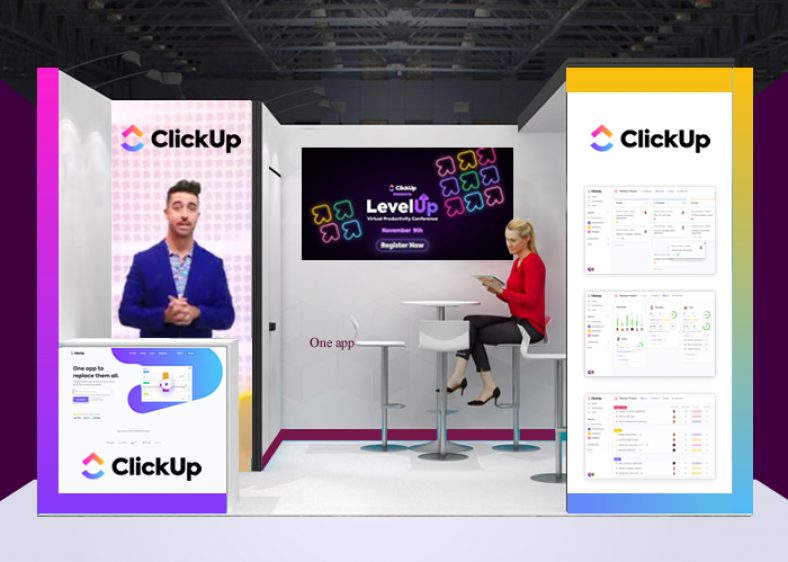One App to replace them all
Whether you’re running a marketing agency or freelancing as a professional acrobat, ClickUp has the tools to help you productively create and organize your content.
Structure your Process
ClickUp’s Hierarchy provides the perfect solution for aligning your content creation process:

Here are some of the most effective tips for doing so:
Workspace
Your Workspace represents your overarching organization or business. The Workspace includes all of your users, and acts as a container for your Spaces, Folders, Lists, and tasks.
Spaces
Create Spaces for the different departments within your Workspace. If you’re using your ClickUp Workspace to run a business, you might have Spaces entitled “Customer Support”, “Human Resources”, “Accounting”, etc.
You can house your content creation process within a Space called “Marketing”. Choose to make the Space private or public depending on the sensitive nature of any content you are generating.

Folders
Create a Folder called “Content” specifically for content creation. This is where you will organize your blog posts, marketing campaigns, and other content-relevant action items.
Lists
Add Lists detailing the different types of content you’ll be working on. For instance, you may have Lists entitled “Landing Pages”, “SEO”, “Blog Posts”, etc.
Tasks
Tasks represent the concrete action items you’ll need to complete to check off your Lists and Folders. This is where you can get down to the nitty-gritty details and start actually creating content!
Task creation is totally customizable. You can choose to add multiple assignees, checklists, statuses, assigned comments, and more!
However, don’t worry if you’d rather keep it simple. These features are all optional and can be turned off at any time.
Utilize ClickUp’s Features and ClickApps
Templates: Once you’ve developed your hierarchy in a way that works for you, create templates for your content-related Lists and checklists. These will save you a ton of time instead of creating new workflows for each new content item you add!
Statuses: When you’re engaged in a creative process, simple task statuses might not be efficient for your workflow. With statuses, you can determine the exact progression that a task will go through on its road to completion. Below you can visualize a content creation status arrangement.

You can also edit these statuses at any time in your Space Settings. Additionally, you can customize your statuses at any Folder or List level!
Board View: As you may know, tasks don’t always get completed according to plan! Board View provides an easy solution to this problem by allowing you to drag and drop tasks from status to status, without opening a task.
Proofing: Seamless collaboration is an essential part of completing any new piece of content. Using the Proofing feature, you can create and assign comments directly on task attachments so updates are clearly defined, assigned, and completed!